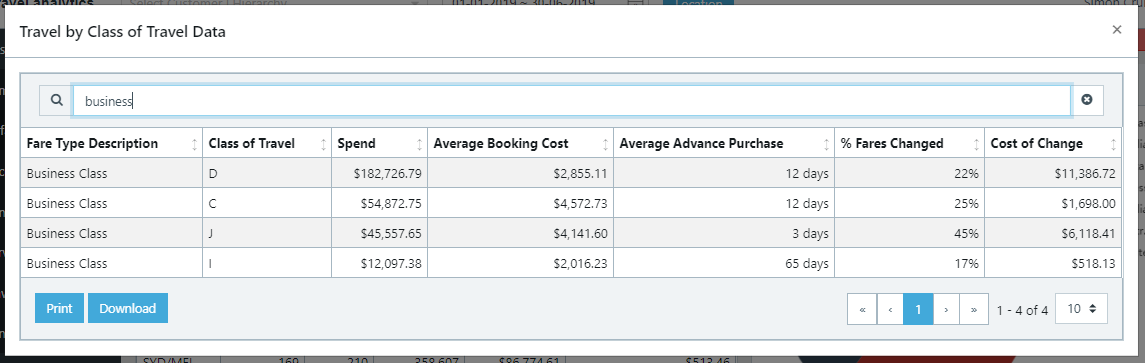Table Print and Download Functionality
Table Print and Download Functionality
You can print or download data based on the search criteria and filters applied to clickable tables within Travel Analytics.
Here are several examples of how the functionality works:
Accommodation
Search for a hotel (or hotel chain) or hotels by location within the Accommodation dashboard to retrieve and download data.
In the example below, I have filtered Oaks Apartments (chain) using the search bar within the table. Now I have the data, I simply click the download button to download the data into a .csv file or the print button to export the data into a .pdf document.
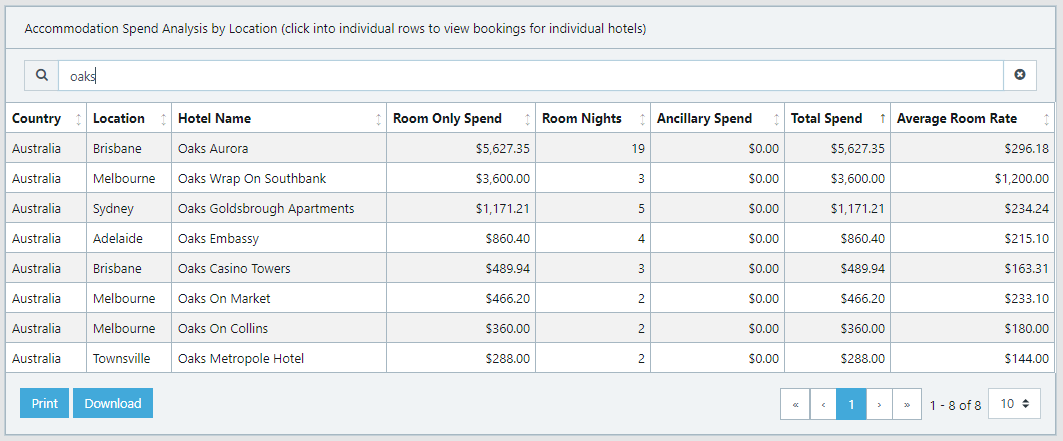
Traveller Data
Find and download / print booking activity for an individual traveller.
Search for the traveller’s name using the search bar within the table of the Traveller dashboard. Click on the name of the traveller within the table and a window opens displaying all trips booked within the requested period. Click on the booking reference (blue links) within the table to view a breakdown of the booking. Click the print button to download the booking details or click the download button to export the data into an excel file.
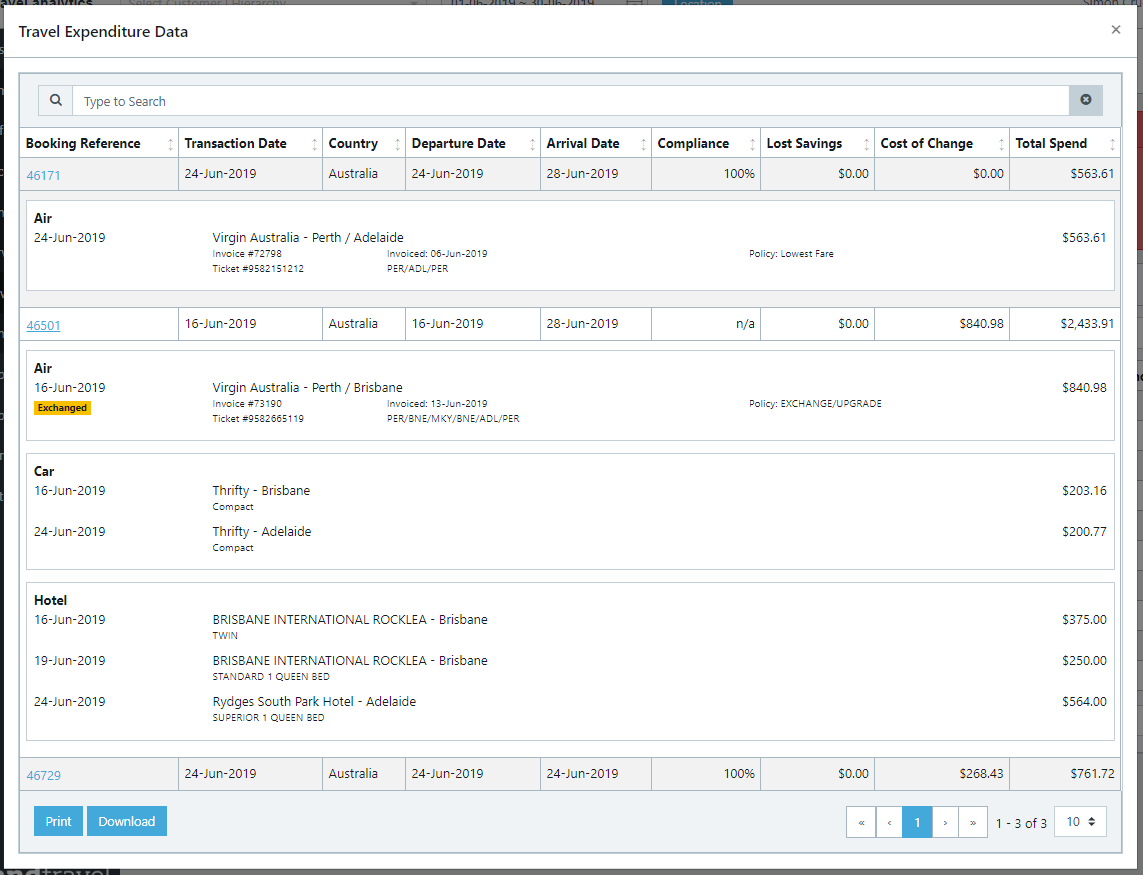
Airfare Class of Travel
Quickly retrieve information on business class travel within Australia in the Airfare dashboard.
First set the location filter to travel within Australia. Click on the Travel of Airfare Class table within the Airfare dashboard and type business in the table search bar. The table will display business class travel (by class of travel), including, expenditure, average booking cost, advance purchase period, percentage of fares changed and the cost of the changes. Print or download the data by clicking on the buttons at the bottom of the table.